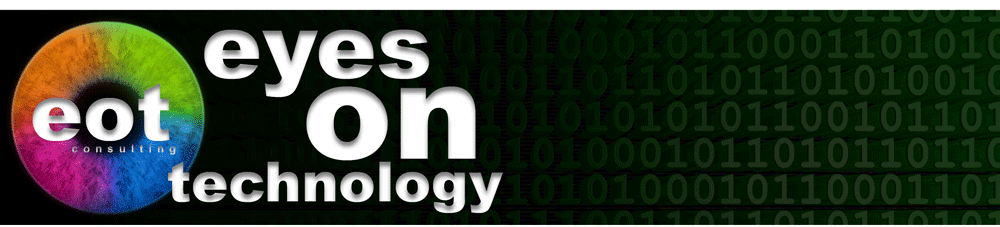Backup, Backup, Backup
Before you even think about upgrading to Windows 10 make sure you have a good valid backup. The two important parts here are BACKUP, make sure you have one, and VALID, make sure its works, its current, and actually has all the data you want and need including new stuff you may have installed since you last ran your backup. Often, new programs place new data in directories other than MY DOCUMENTS and that data may not be backed up.
I always recommend having two (2) complete backups and so before doing an upgrade it may be a good time to purchase an external Hard Drive to do a brand new backup. You may opt for a full system backup so you can recover your system to its current state if the Windows 10 upgrade goes completely awry. You should also do a manual second backup copying all you data; MY DOCUMENTS, PICS, VIDS, FAVORITES, MAIL, SIGNATURES, CONTACTS and anything else you have including any folders that may have data files like the usual special folders people create in the root of C: Drive including files on your DESKTOP.
Of all the steps, even if you do nothing below, this is what you do want to do. Also, the warning goes here. Even if you completely follow what I recommend all hell may brake loose (so you have been warned) and you may need your backup.
Corrupt Systems Fail
Of all the things that can make your Windows 10 upgrade screw up is having a system that already has problems. If your computer is not working correctly now, DO NOT UPGRADE. Upgrading will NOT fix problems, they will make matters worse and will most probably screw up the upgrade!
Anything that is not right needs to be fixed. Existing updates not working? MSIE not working so you use Chrome instead? System crashes all the time? Do you think your system is haunted? Perhaps a Virus or Malware? These are all reasons NOT to upgrade.
Spring Cleaning
Another aspect of having a clean system is removing all old and un-necessary programs. NO, not deleting file folders but rather un-installing all old programs and utilities you do not use. Some programs do not install according to standards and can cause problems because they sometimes change system files. This can also be disastrous to the upgrade to Windows 10. You have no way of knowing except that most major software companies do comply. Some of the FREE small utilities and games companies do not.
So, before doing the upgrade, remove all old programs and games and utilities you no longer use. If your not sure, remove it and re-install it later if you need it. Make sure however that you have any required serial numbers.
Clean House
After you have removed anything you no longer want, you may want to do some house cleaning. Using a utility like CCleaner (Read the warning below) you can clean up of files that are no longer used by your system including Temp System Files and Temp Internet files.
Once the file cleanup is done you can do a Registry Cleanup also with CCleaner (Read the warning below) or with a similar program. Having a clean registry file can fix problems and can speed up your computer.
WARNING: Using utilities like CCleaner, Glary Tools or System Mechanic can damage your computer. Only use these tools if you understand what you are doing and only if you have backups. Note that there are a lot of SCAM cleaning utilities that will infect your system with other malware or viruses. use the free CCleaner from www.PiriForm.com, Glary Tools or the Pay For System Mechanic. All good choices.
Viruses and Malware
This also fits in the corrupt systems fail category. Viruses are intrusive and often make changes to your system files. Most often when these viruses are removed damage to important system files may not be fixed. Even though the virus has been disabled, damaged or changed files may cause your system to continue to act 'funny' with occasional lock ups.
If your system had a bad virus and if you currently are having issues with your system, Do NOT upgrade. Upgrading will not fix problems and the problems may cause the upgrade to fail. However, even if your system is running well I would recommend that you run a full Virus Scan (which ever AV program you are using) and a full Malware Scan like MalwareBytes from MalwareBytes.org before doing the upgrade.
Updates
Make sure your system is up to date. If you have received the Windows 10 Logo at the bottom right of the screen (Notifications Area in Taskbar) then you are probably good to go.
Important Programs and Deadlines
Do you have any mission critical programs? Perhaps an accounting package or some custom application for work? Before upgrade to Windows 10 make sure that these programs will work in windows 10. Confirm with your software vendors that their apps work in Windows 10.
Connected to your office via VPN? Perhaps confirm with your IT department if you should upgrade at this time.
Have some important work you need to get done before next week or the end of the month? Perhaps wait until you know you will have a few days to fix things if you run into problems.
Restore
So everything is clean, everything is in place, all you software is supposed to work. Don't update yet. What if the worst happens? What if the update fails and your system is rendered un-usable? What will you do... (BTW I know two people that have had this happen.)
Make sure you have your System Recovery CDs. Systems used to come with a set of recovery CDs. So you may be good once you find them. Today however, most systems come with no recovery CDs and no manual. It is up to you to create the Recovery CDs (or recovery media). Did you ever do that? You were probably also bugged by your computer to create The Recovery Media and also probably a Repair CD. Note that the Repair CD is not the Recovery Media. To create the Recovery Media there will be an app on your computer for you to do that. Either in the Utilities folder under All Programs or perhaps in a Lenovo, or Samsung folder or whatever folder you have for you Brand Name Computer.
Don't have a brand name computer? Then make sure you have your original Windows OS CD like Windows7 or a Windows8 CD along with a Registry Key. You will need this to re-install if all hell breaks loose.
Bottom line is make sure you can get your system back up from either the Recovery Media, the Original OS Install Disks or from your full system Backups. again, note that most software including Microsoft Backup does NOT create full system backups. You would need to re-install say Windows7, then restore from the backup. You've been warned!
Serial Numbers
So even if you do not need to re-install your OS, you may be required to re-install some of your apps. many have reported that both Lightroom and Photoshop have needed to be re-installed after upgrading to Windows 10. Doing so requires you to have your original Serial Numbers or your login information for Adobe CC. There may be other programs that may require re-installation and ALL your programs will need if you had to do a factory restore or a clean install of the original OS.
Passwords
Often when clean installing an OS or when upgrading the Caches can get cleared so that 'remembere' passwords may no longer be re-membered. Also, cookies can be reset when you connect to a web site because of the new OS and you may be asked to log in again. Make sure you know all your passwords.
Windows 10 has a new Mail program built in. Its fairly good but it is different than what you have been using. It will need to be setup and will require your mail settings and your account details. Jot them down before upgrading.
You may also want to create a full backup of all your mail, contacts and such at this time and it may be a good idea to export all the mail and data to an external drive.
Last Question
What is your computer NOT doing that requires you to upgrade to Windows 10? In other words, do you really need to upgrade to Windows 10? Don't fix it if it ain't broke!
(C) 2015 Francois Cleroux
Aug 30, 2015